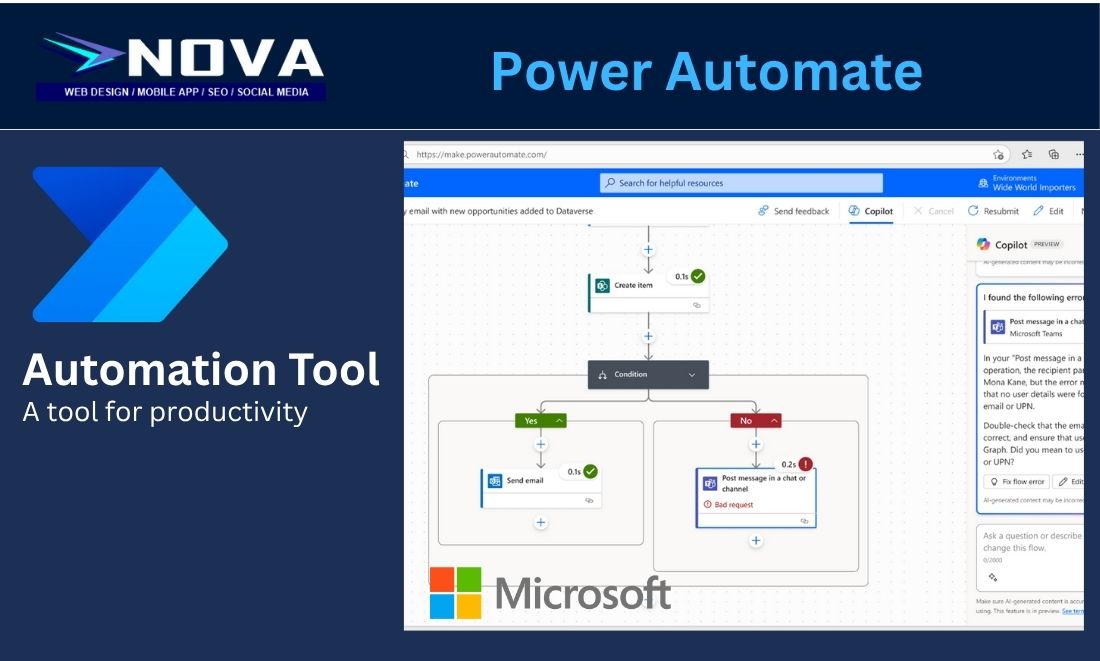Microsoft Power Automate helps in automating workflow and makes life easy for workers. Learning how to configure power automate in your daily task can improve efficiency by 30%. There are standard templates provided by Power Automate. However, if you want to learn more and engage services to build your own personal workflow, you are encourage to seek for Nova.
Power Automate Standard Connectors
Power Automate connectors are essential building blocks that allow Microsoft Power Automate to interact with external services, applications, and data sources. Think of connectors as bridges that link Power Automate flows with the apps and services you use daily — such as SharePoint, Outlook, Excel, Twitter, Dropbox, Google Drive, and hundreds more.
| Connector | Example Use Case |
|---|---|
| Outlook | Send an email when a form is submitted |
| SharePoint | Move files from one folder to another based on metadata |
| Post a tweet when a blog article is published | |
| SQL Server | Trigger a flow when a new row is added to a table |
| Excel | Update an Excel sheet when a form response is received |
| Teams | Post a message to a channel when a Planner task is created |
| Google Sheets | Record form responses into Google Sheets automatically |
How to Use Power Automate (Examples)
The video below shows how to implement Power Automate. This is a very simple step by step how A folder is monitored via power automate. When team members drop documents in the folder, it will notify the owner of the folder. In fact this is a simple automated flow and you can do more than that.
✅ How to Learn Power Automate
To start learning Power Automate, follow a structured approach that builds both foundational and practical skills. Power Automate is a Microsoft low-code tool that allows users to automate repetitive tasks using workflows called flows. Here’s a step-by-step method in under 200 words:
- Understand the Basics
- Learn key terms: Flow, Trigger, Action, Connector.
- Know the types: Automated, Instant, Scheduled, and Desktop Flows.
- Set Up Your Account
- Sign in at flow.microsoft.com using a Microsoft 365 account.
- Use Built-in Templates
- Try pre-made flows like “Save email attachments to OneDrive” or “Send a daily reminder”.
- Create Your First Flow
- Use the “Instant Cloud Flow” with a manual trigger and an Outlook or Teams action.
- Explore Core Connectors
- Practice with Outlook, SharePoint, Excel, and Forms.
- Learn Logic Controls
- Use Conditions, Loops (
Apply to each), and Variables.
- Use Conditions, Loops (
- Watch Tutorials
- Use YouTube or Microsoft Learn:
Power Automate on Microsoft Learn
- Use YouTube or Microsoft Learn:
- Build Mini Projects
- Automate tasks like logging emails, sending alerts, or syncing data to Excel.
- Join the Community
- Get help and share ideas on
Power Automate Community.
- Get help and share ideas on
Are you looking to automate your workflow? At Nova, we provide Microsoft Automation with the use of Power Automate. Company that needs help in automating task can contact Nova for automating services via Power Automate.