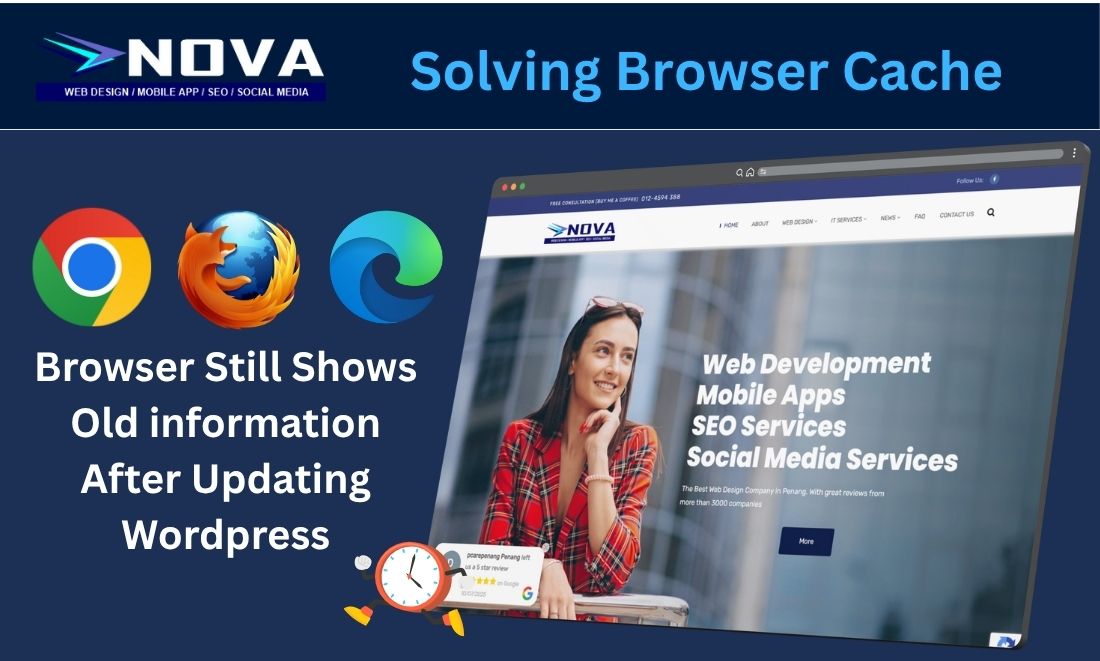Have you ever faced a situation where you updated images on your website, but your browser still shows the old ones? You search online—or even ask ChatGPT—and the usual advice is to clear your browser cache or delete your browsing data. Yet, even after doing all that, nothing changes. Some even suggest clearing the website’s cache, but the problem still remains.
So what exactly is happening here?
In many cases, your browser has already cached the old images, and every time you open the same page, it keeps displaying those cached files instead of loading the latest ones. This is why the update doesn’t appear.
So, how can you fix this?
Force the browser to load the website
let’s say your site URL where you update the pages is such
www.company.com/about
you should include a version number to force the browser to load as a new version. Do it this way
www.company/about?ver=1.1
version can be any number with the example
www.company/about?ver =1.1
www.company/about?ver =1.2
www.company/about?ver=1.3
Each time you update images in the page, just use a new version number. Any arbitrary number will do
Why is browser loading old images or old information?
This happens because modern browsers are designed with built-in caching. They store previously loaded information—such as images, scripts, and other assets—to speed up the loading process the next time you visit a page. While this makes browsing faster, it can become a real problem when your website content changes frequently, as the browser may continue showing outdated files instead of the latest updates.