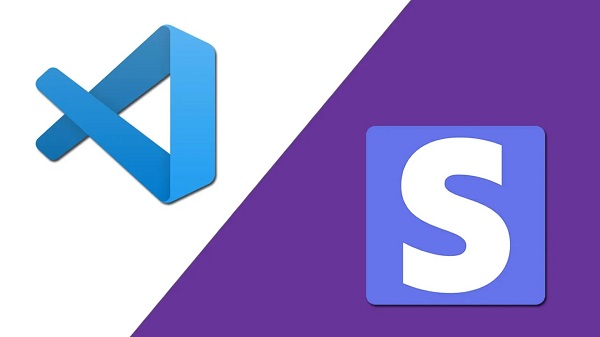UNABLE TO CONNECT STRIPE CLI TO VS CODE
You may have this problem integrating Stripe CLI to VS Code. Let me show you step by step how you can solve this easily.
First Step
Go to the VS code and Install the extension Stripe.
Second Step
Once you have installed the extension you will see this on your screen. Click on the Install Stripe CLI

Third Step
To install the Stripe CLI on Windows without Scoop:
- Download the latest
windowszip file from GitHub. - Unzip the
stripe_X.X.X_windows_x86_64.zipfile. - Create a folder at your c:/stripe
- Run the unzipped
.exefile.
Make sure it is in this directory as shown below

Fourth Step
Now is your time to set up your stripe. Go to your command prompt and type stripe-login.

Now you need to pair the stripe account:
Your pairing code is: enjoy-enough-outwit-win This pairing code verifies your authentication with Stripe. Press Enter to open the browser or visit https://dashboard.stripe.com/stripecli/confirm_auth?t=THQdJfL3x12udFkNorJL8OF1iFlN8Az1 (^C to quit)
Fifth Step
Once you have completed your pairing, make sure you go back to your VS Code. You will have to set up the

Set a custom path to Stripe CLI. In the path key in c:/stripe/stripe.exe.
Now it will all work like a charm 🙂